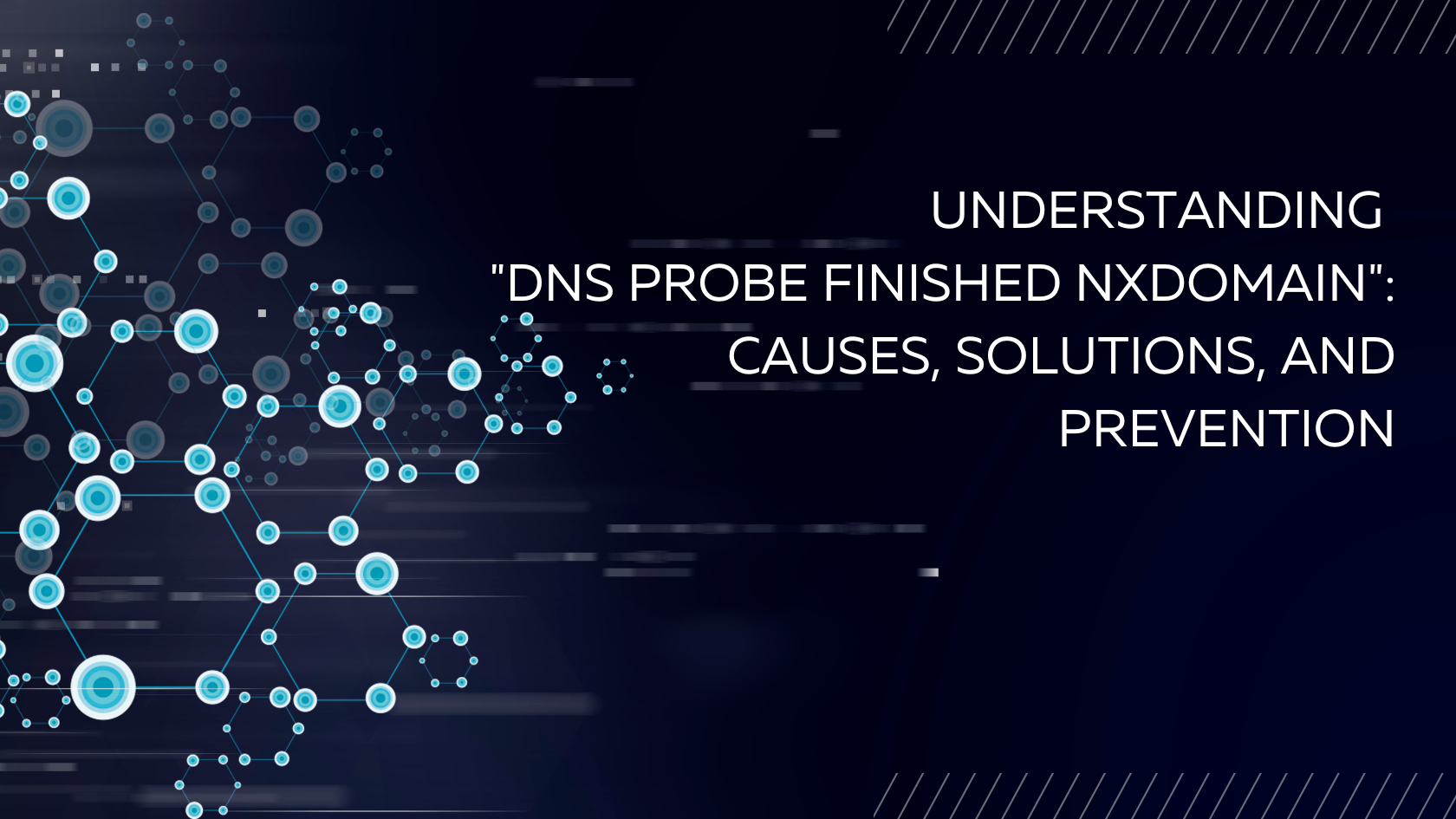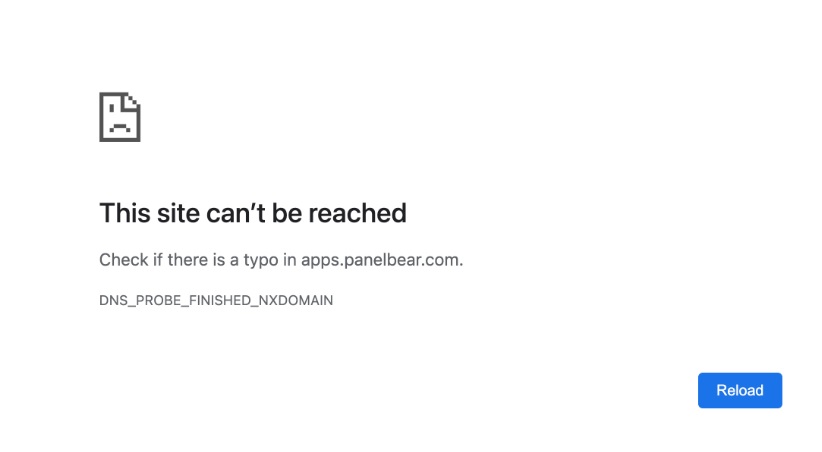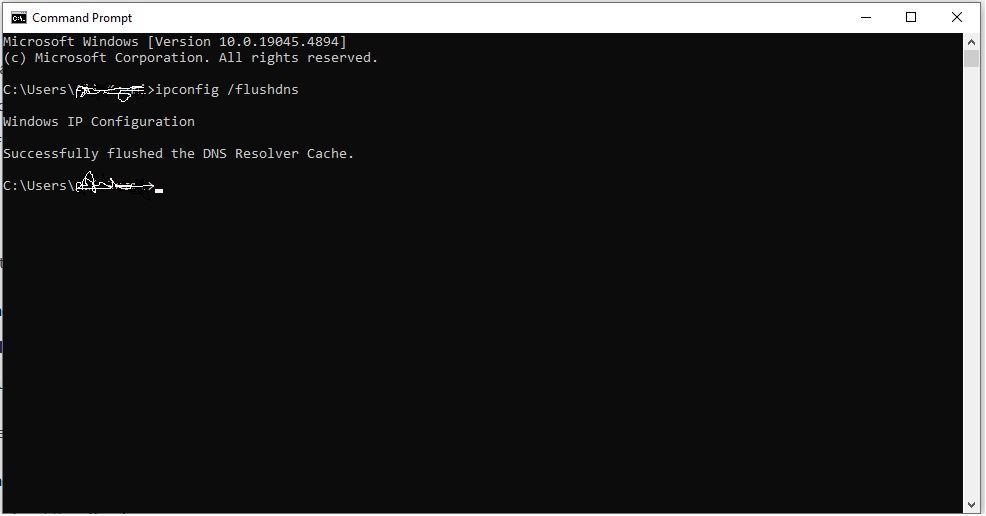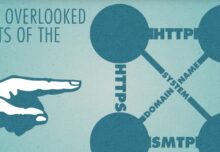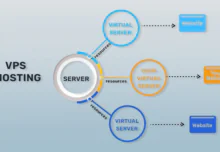Understanding “DNS Probe Finished NXDOMAIN”: Causes, Solutions, and Prevention
If you ever surfed the Internet and faced a DNS Probe Finished NXDOMAIN, you can feel nearly awful. Such an error will hold up your experience on the net and dump you into a dead-end sort of ambiguity about where such an error might come from and how to fix it. All those details on this problem and its solutions, prevention tips included, will be explained in this article.
What is DNS?
Let’s clarify what DNS (Domain Name System) is and how it fits into your internet experience before discussing the error itself.
The Role of DNS
- Domain Name Resolution: DNS translates human-friendly domain names (like www.host24.com.pk ) into IP addresses that computers use to identify each other on the network.
- Hierarchical Structure: DNS is like a phone book for the Internet. It allows users to access sites without memorizing complex numerical addresses
How DNS Works
- User Input: Whenever you enter a URL into your browser, it sends a request to a DNS resolver.
- Querying: The resolver checks its cache for the corresponding IP address. If it doesn’t find it, it queries other DNS servers.
- Response: Once the resolver finds the IP address, it sends it back to your browser, which then connects to the website.
Read More: Best DNS
What Does “DNS Probe Finished NXDOMAIN” Mean?
When you see “DNS Probe Finished NXDOMAIN,” it signifies that the DNS resolver was unable to find the IP address corresponding to the domain name you requested. Let’s break down the components of this error:
- DNS Probe: Refers to the process of querying DNS servers for domain information.
- Finished: Indicates that the probing process has concluded.
- NXDOMAIN: Stands for “Non-Existent Domain,” meaning the requested domain does not exist or cannot be found.
Common Causes of NXDOMAIN Errors
Understanding the root causes of this error can help you troubleshoot it effectively. Here are some common reasons:
- Typographical Errors: A simple typo in the URL can lead to this error.
- DNS Server Issues: Problems with your DNS server can prevent successful domain resolution.
- Expired Domain: If the domain name has expired or been deleted, the DNS will not resolve it.
- Misconfigured DNS Settings: Incorrect DNS settings on your device can lead to resolution failures.
- Network Connectivity Problems: Issues with your internet connection can disrupt the DNS querying process.
How to Fix “DNS Probe Finished NXDOMAIN”
Here are some effective troubleshooting steps to resolve the issue:
- Check Your URL
Start by double-checking the URL for any typographical errors. Ensure you’re entering the correct domain name.
- Restart Your Router
Sometimes, a simple router restart can fix network issues. Unplug your router, wait for about 30 seconds, and then plug it back in.
- Clear Your Browser Cache
Your browser may be holding onto outdated information. Clearing your cache can often resolve these discrepancies.
- For Chrome:
- Go to Settings > Privacy and Security > Clear Browsing Data.
- Select “Cached images and files” and click “Clear data.”
- Change Your DNS Settings
Switching to a public DNS can sometimes resolve issues:
- Google Public DNS:
- Primary: 8.8.8.8
- Secondary: 8.8.4.4
- Cloudflare DNS:
- Primary: 1.1.1.1
- Secondary: 1.0.0.1
- Flush DNS Cache
Flushing your DNS cache can help clear outdated or corrupted entries.
- For Windows:
- Open Command Prompt and type: ipconfig /flushdns
- Press Enter.
- For macOS:
- Open Terminal and type: sudo killall -HUP mDNSResponder
- Press Enter.
- Disable VPN or Proxy
If you’re using a VPN or proxy service, it might interfere with DNS resolution. Try disabling it temporarily to see if that resolves the issue.
- Update Network Drivers
Outdated or corrupted network drivers can lead to connectivity issues. Make sure your drivers are up to date:
- Go to Device Manager > Network adapters.
- Right-click your adapter and select “Update driver.”
- Contact Your ISP
If the problem persists, it might be an issue with your Internet Service Provider. Reach out to their support for assistance.
Prevention Tips
To minimize the chances of encountering the “dns_probe_finished_nxdomain” error in the future, consider the following preventive measures:
- Regularly Update Your Software
Keep your operating system, browser, and network drivers updated to ensure optimal performance.
- Use Reliable DNS Services
Utilize well-known DNS services like Google or Cloudflare to enhance reliability and speed.
- Monitor Your Domain Status
If you own a website, regularly check its domain status to ensure it hasn’t expired.
- Maintain Good Network Practices
Ensure your network settings are correctly configured and avoid using multiple DNS services simultaneously, as this can lead to conflicts.
Conclusion
There is nothing as displeasing as using the internet and landing with the “dns_probe_finished_nxdomain error” that we have discussed above which has made it clear as to what it is and how it can be fixed. As mentioned in this article, you can easily get into your preferred websites after going through the troubleshooting procedures highlighted here. In particular, always make sure that your software is updated; check your domain status; select the correct DNS services in order not to encounter this problem in the future. Happy browsing!